I am finally on the Adobe Capture CC bandwagon.
Adobe Capture CC uses the camera of your phone to take pictures to create different assets that can be using in Adobe products. The assets you can create are:
- Shapes
- Patterns
- Color Palettes
- Brushes
- Looks (What I presume to be video filters for Adobe Premiere, but I haven't tried this one yet)
When I first heard about Adobe Capture CC, I was skeptical but I knew that I needed to give it a whirl to truly know if it were hit or miss. Every floor in our office building has completely different wallpaper. So, one afternoon I decided to put the app to the test and create icons out of our wallpaper. I ran around our building snapping all of the wallpaper images just to test out the app. The icons created from the images turned out so awesome. That's when I was converted.
Although I have not used the icons for anything, I have started using the app again for some personal projects. If you have an Adobe CC account you should totally take advantage of their mobile apps like Adobe Capture CC.
Check out some of the features of Adobe Capture CC in my short video overview.
What do you do after you create a shape? (Sorry for the scratching noises in the vid... my mouse was not moving properly.)
Right now I am really into capturing doodles because it fits in with the branding of my new site. I'm also creating a wilderness survival themed choose your own adventure game and utilizing the Shapes feature to create images for it.
My game will be in black and white with handrawn images, so the doodles really fit in well.
Here's a mockup of the loader for my choose your own adventure, so that you can see how the doodles fit in. It's going to look way better animated, trust me.
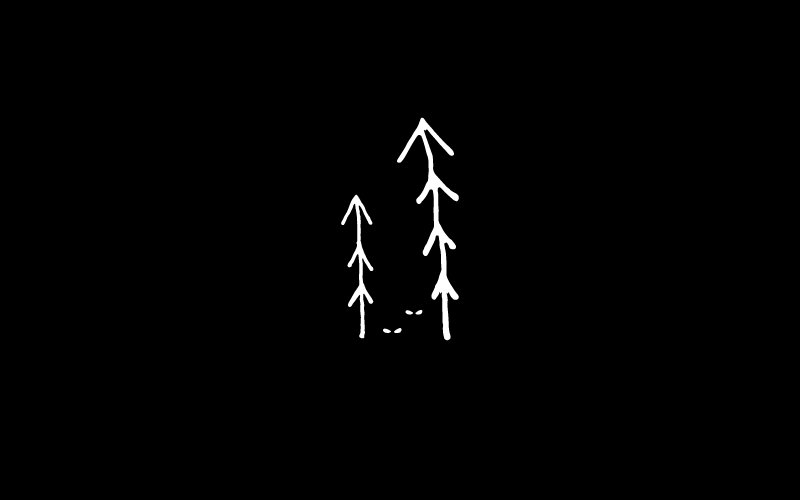
There are many ways you can get creative with using Adobe Capture CC. Here are some ideas in using it to create elearning assets:
- Create characters and backgrounds (or ask someone you know who is talented at drawing to)
- Make icons
- Use a handwritten style or create your own stylized graphics
- Find a color scheme for your course from anywhere at any time
- Make subtle backgrounds for your course with the Pattern feature
— Mel
